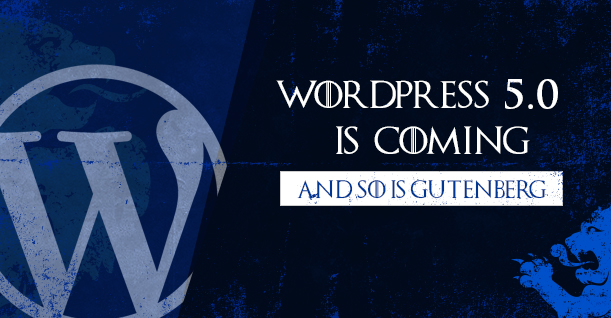Things Are About to Change on WordPress…
Ever since it was announced back in late 2017, Gutenberg has been quite the controversial topic for web developers and fans of the simple, easy-to-use CMS: WordPress.
The controversy stems from the variety of new changes coming to WordPress core and the huge impact it will have on how we create and interact with websites designed on the popular platform.
As we await the update to WordPress 5.0, it’s important that we understand all of the new changes that will soon be implemented in the coming months, namely the arrival of Gutenberg.
What is Gutenberg?
Gutenberg is a replacement for the aging WordPress Visual Editor that we all know and love (or possibly, hate). It comes as an update to WordPress core, meaning that you will be using it even if you have no extra plugins installed.
With the introduction of WordPress 5.0, Gutenberg will be the new standard tool for building all of your pages.
Regardless of which page builder plugin you use, we recommend that you find out how Gutenberg and WordPress 5.0 are going to affect your favorite plugin. These changes are also going to impact developers, designers, and content editors alike.
Did You Know?
WordPress Gutenberg derives its name from Johannes Gutenberg, the man who invented the printing press in 1440 and revolutionized the way that we publish information.
Rather than writing each letter individually with the stroke of a pen, Gutenberg devised a method of using customized wooden blocks that could be reused and rearranged to print materials quicker, cheaper, and more efficiently.
WordPress Gutenberg aims to achieve that same goal with web development by allowing you to create custom “blocks” of code that can be reused in future projects, saving time for WordPress veterans and making website building easy for new users.
How Do Blocks Work?
Blocks are designed to unify a variety of elements in WordPress that are currently treated as separate objects, such as widgets, shortcodes, embeds, custom post types, formatting, theme options, and meta-boxes.
With the release of Gutenberg, all of these formerly separate pieces will soon come together in the form of blocks. The developers hope that this will provide users with all of the functionality of the current WordPress Visual Editor while making it easier to use and understand.
Rather than building your WordPress site completely from scratch, you’ll be able to use pre-made blocks of PHP, CSS, and Javascript that you have designed beforehand. Just like plugins, you will also be able to download Gutenberg blocks that other developers have created, making it easier for those who don’t have experience with coding.
So, what kind of functionality and features can you expect from a Gutenberg block?
Let’s take a look at a few examples of blocks that are already in development:
- Pricing Box
- Testimonials
- Team Profiles
- Blockquote
- Pullquote
- Number Box
- Expand/Show More
Once created, you’ll be able to duplicate and use these blocks in all of your projects. The hope is that this will increase productivity and reduce the number of syntax errors found in your code.
To provide a real-world example, imagine building a house with bricks that are already made, rather than having to form each brick individually before you start. Using pre-formed bricks not only saves time but also ensures uniformity and consistency throughout the structure.
What else does Gutenberg have to offer?
In addition to making designing WordPress sites easier, Gutenberg strives to deliver some new capabilities:
- Live HTML Preview
- Recent Blocks
- New Cover Text Options
- Autocomplete (similar to what is found in Slack)
- Table of Contents
- Anchor Support
- Word & Block Counts
- Buttons
- New Embed Options
- New Alignment Options
How to Install Gutenberg
If you would like to give the new editor a spin, you can install it from WordPress.org for free. Although the editor won’t be made standard until the release of WordPress 5.0, you can try it out and see what you think before it launches officially on the platform.
Note: you will need to upgrade to WordPress version 4.9.6 before installing.
It’s also a good idea to get some practice with using the system before it becomes standard and you no longer have the choice between it and the current visual editor.
To learn more about how to use Gutenberg, please read our in-depth tutorial.
Final Thoughts
So, what hopes do we have for this new editor and how will it change your life as a WordPress developer?
Upon visiting the download page, you might have noticed that reviews for Gutenberg are extremely polarized, with 170 of 514 users giving the plugin a 5-star rating and 245 users giving it 1 star.
Ouch.
It’s still too early to tell if Gutenberg will sink or swim, given that the plugin is still in the beta stage and has some technical issues to work out. It might also be true that most WordPress developers are not yet ready to take the plunge with Gutenberg and are opposed to learning a new system after 10 years of little change.
The response from the WordPress community is still quite alarming and we are curious to see how all of this will play out after WordPress 5.0 releases in mid-to-late 2018.
Whatever the case may be, we certainly hope that the plugin will make all of our lives much easier–once we have learned how to use it.
Discussion
What are your thoughts and opinions on WordPress 5.0 and Gutenberg? Are you excited for the new update or are you dreading the idea of learning a new system, all over again?
If you’ve already tried the Gutenberg beta, please share your experiences with us and let us know what you like and dislike about the new editor. This will help us develop even better plugins in the future, so we can make your job easier.
Join the conversation and leave your comments in the area below:
 Need a support?
Need a support?