WooCommerce Product Zoom
A pretty smooth asynchronous zoom for WooCommerce
- version: 1.2.9
- created: 12/30/2016
- latest update: 05/02/2019
- by: Ildar Akhmetov & Ruslan Askarov
- Live Demo Page
- email: [email protected]
About the Product Zoom
The WooCommerce Product Zoom provides the out-of-box plugin that lets your customers see your products in detail.
You don't need to be familiar with programming.
Let's introduce this!
Features
- Asynchronous - you will not see an emptyness while a zoomed image is loading
- Mobile Version - a zoomed image fits to device screen and you can move across it
- Customizible
- Different zoom window positions
- Tested with many themes including non-woocommerce themes
Quick Start Guide
First, download and put our plugin to the plugins folder of your site.
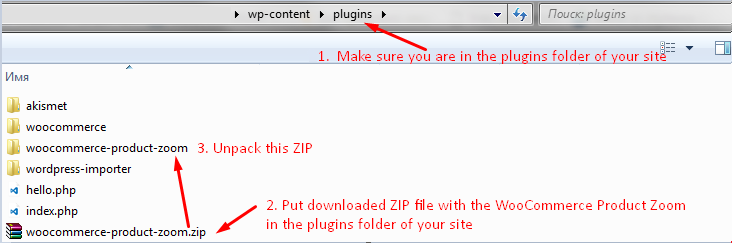
After you've done this the plugin will appear in the Admin Panel -> Plugins. Just activate it.

And now you can find it in the WooCommerce->Settings->WooCommerce Product Zoom.
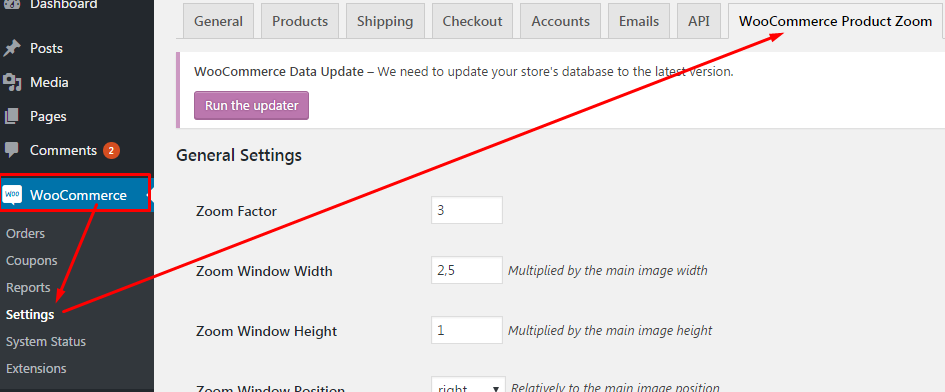
Congratulations! Now you have the beatiful zoom gallery on your website!
You can leave it as it is or read below how to customize it.
General Customization
The general parameters you need to know are Zoom Factor, Zoom Window Width and Height and Zoom Window Position. Let's discuss each of them.
ZOOM FACTOR
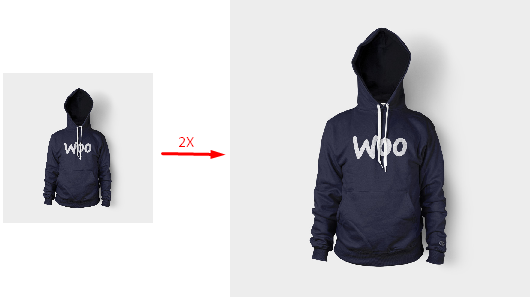
It means how many times your image has to be zoomed. This parameter provides values from 1 to 10. For example, here is 2X zoom at the picture.
ZOOM WINDOW WIDTH AND HEIGHT
The Zoom Window is the appearing area where your zoomed image is. It has its own size, by default it is equals to an original image. But you can easily set this parameter whatever you want.
It is set as consisting of original images. It is complicated to understand at first sight. See the image below.

As you can see a Zoom Window size is how many original image sizes in it. It is made so because in this case it is not cool to use absolute units like a pixels. So, it's a good decision to use an original image size as a base.
ZOOM WINDOW POSITION
The Zoom Window position is based on position of original image: on the right to it, on the left to it, on the top to it, on the bottom to it and overlay the original image.
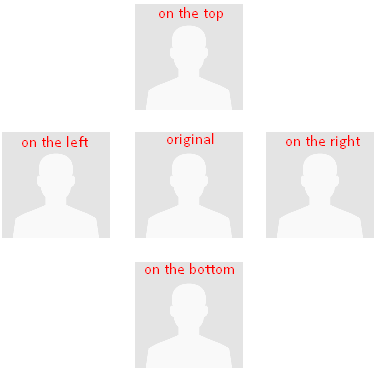
Here are 4 Zoom Window positions relatively to original image. And the 5th position simply overlay the original image.
Advanced Customization
There are few parameters that will be nice out-of-box: Zoom Window Border parameters, Zoom Lens Border parameters and Number of Thumbnails per Row.
It is very simple - you can customize a color, thickness and type of line of the Zoom Window Border and Lens Border.
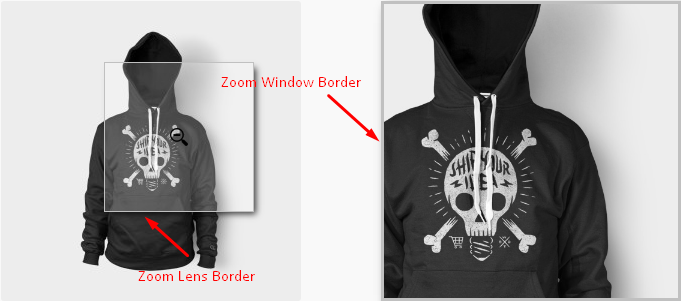
So, the Number of Thumbnails per Row is an easy parameter, just look at the picture below. You see, here are totally 10 images, but each row contains no more than 6 images, because of this parameter set to 6.
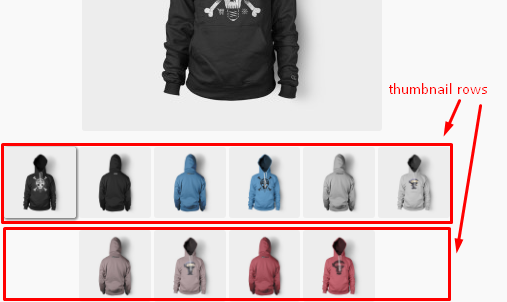
And the Plugin Templates Prioprity. Basically, the WooCommerce Product Zoom overrides standard WooCommerce single product image and single product thumbnails templates. This parameter defines do the overrided WooCommerce Product Zoom files have a heigher priority than those one overrided by your theme. By default it is true.

So you can turn off the mobile version whenever you want.

Some WooCommerce sliders will not work with our Product Zoom. So we ADDED a PRETTY SLIDER FOR YOU. You no longer need to buy a separate slider - such a saving we are!
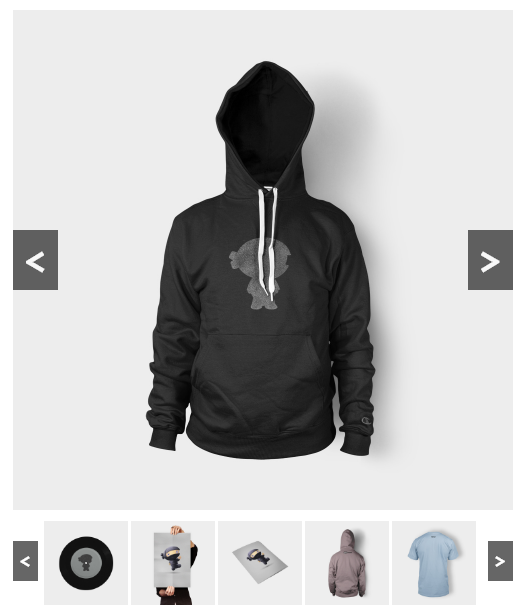
And sure you can turn it off if you don't need it.

Mobile Version
We made a handsome mobile version! You know that a standard gallery not so pretty.
And we provide THE REAL ZOOM. It is very simple and pretty!
